2.4. Creating a New Scheduled Accounting Entry
Scheduled Accounting Entries are where you define your recurring transactions such as rents, utility bills, mortgage payments, and so on. If you have just a single one time Accounting Entry (transaction) such as fixing a toilet then you would just create a single Accounting Entry. Scheduled Accounting Entries are only for recurring transactions, including transactions such as utilities where the amount can change every cycle (week, month, etc.).
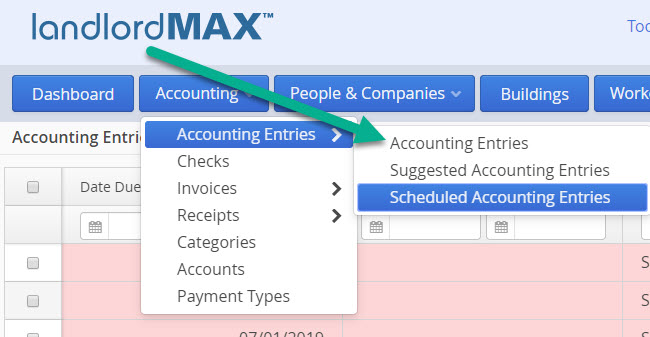
The Accounting Entries Section is divided into 3 parts.
- Accounting Entries — The list of all your transactions (Accounting Entries).
- Suggested Accounting Entries — The list of entries that have been generated for you that are waiting your approval before going into the main Accounting Entries table
- Scheduled Accounting Entries— The list of definitions for your recurring Accounting Entries.
For recurring entries the process is to first define the Scheduled Accounting Entry, that is to say when it will recur. So for example if you have a rent that's due on the 1st of each month then you would first create a Scheduled Accounting Entry to say that you want a rent due every month on the 1st. The software will then generate Suggested Accounting Entries for you to approve. The best way to view the Suggested Accounting Entries is as a placeholder before they are put in the main Accounting Entries table so that you have a chance to approve and/or edit them.
A classic example of why you want an intermediate placeholder first is late rents by tenants, or even worse unpaid rents, which means that rents due on the May 1st in fact not be paid on the May 1st but maybe May 2, 3, 4, and so on. By putting them in a placeholder for your approval (Suggested Accounting Entries) you can then confirm and approve which rents are paid on time, which are late, and so on.
STEP 1: Schedule the Entry
The first step is to create the Scheduled Accounting Entries for the recurring transactions. Please note that by default the software will create all the rent Scheduled Accounting Entries for you based on the Leases you enter saving you the effort of creating them for all your rents.
There are two ways to create Scheduled Accounting Entries with the most common being going to the Scheduled Accounting Entries menu (as shown in the screnshot above) and then clicking on the New option to create a new Scheduled Accounting Entry. Alternatively you can select an existing Accounting Entry and click on the Schedule menu option on the right side. For this section we will cover the first option where you create a new Scheduled Accounting Entry from the Scheduled Accounting Entry section of the software.

To create a new Scheduled Accounting Entry you first need to click on the New action on the top right of the screen as shown above.
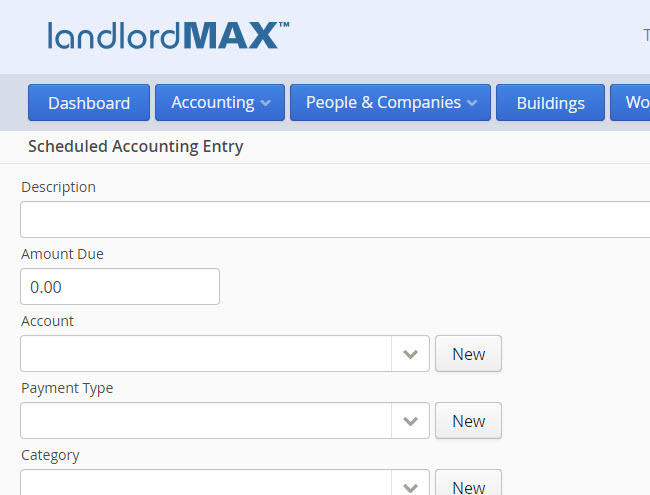
The new Scheduled Accounting Entry form can be divided up into two logical sections. The top section is where you enter in the accounting data such as the amount, the description and so on. This is what you want to appear in the final Accounting Entry after it's been approved and processed.
** TIP: Keep in mind that you can edit the entry before it's approved so it's best to view the values in the Scheduled Accounting Entry as the defaults, that is the most likely values. So for example if it's a rent and the tenant generally pays by check then set the Payment Method to be check and should they decide one time to pay by Cash then you can just edit the Payment Method for that entry.
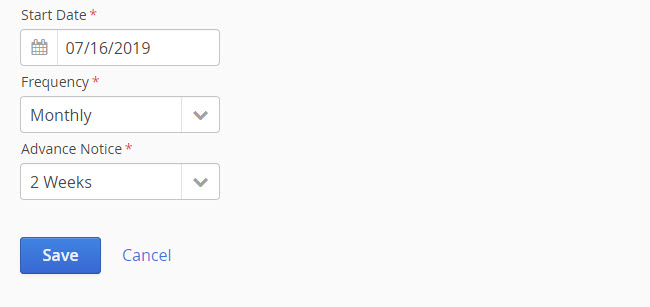
The bottom portion of the form is where you schedule when the Accounting Entry will recur (first created as a Suggested Accounting Entry to be approved). Specifically you need to set three values:
- Start Date - The date on which the first recurring Accounting Entry will be created.
- Frequency - How often the recurring Accounting Entry will recur.
- Advance Notice - How much far ahead of time will the recurring entry be created.
So for example if you create a Scheduled Accounting Entry with a Start Date of Jan 1, 2019, with a Frequency of 1 month and an Advance Notice of 2 weeks then the software will create the first Suggested Accounting Entry for you to approve for Jan 1, 2019 two weeks before it's due (2 week Advance Notice), meaning it will be created on Dec 18, 2018 (2 weeks before Jan 1, 2019) and it will be marked as due and paid on Jan 1, 2019. You can then either accept it as is or modify it if needed before accepting it. Then the next month the software will again create another Suggested Accounting Entry for Feb 1, 2019 two weeks ahead of time on Jan 18, 2019 (again 2 week Advance Notice) for you to approve or modify before accepting. The software will continue to create Suggested Accounting Entries for you until the Scheduled Accounting Entry is deleted.
Please note that although you can modify almost any value in the software it is not possible to modify the scheduling values in the Scheduled Accounting Entries due to all the possible scheduling and data conflicts. Therefore if you need to edit the scheduling values for the Scheduled Accounting Entries you will need to delete the existing Scheduled Accounting Entry and then create a new Scheduled Accounting Entry.
STEP 2: Approve the Entry
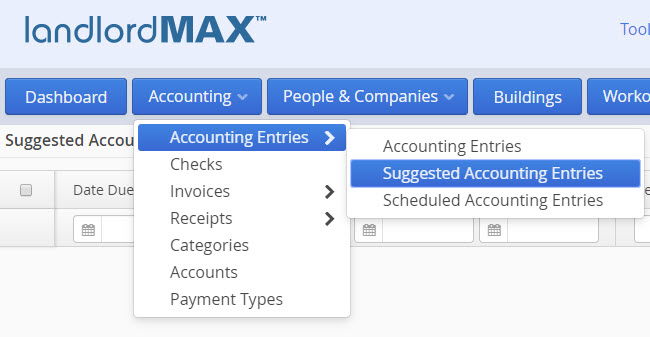
As described just above in Step 1 once you have created a Scheduled Accounting Entry the software will then generate Suggested Accounting Entries based on the Scheduled Accounting Entries for you to approve. You can view the list of Suggested Accounting Entries for you to approve by going to the Suggested Accounting Entries section of the software as shown above.
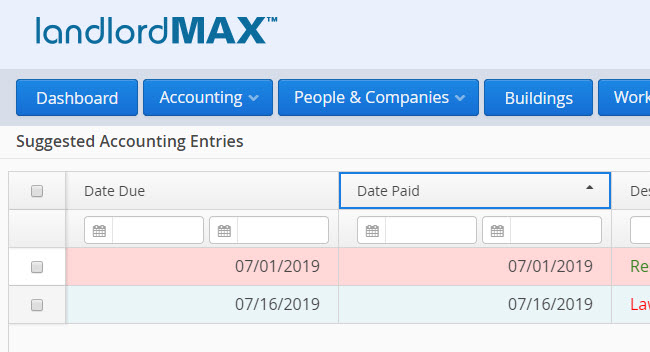
The Suggested Accounting Entries table as shown above lists all the Suggested Accounting Entries waiting for your approval. In the example above there are two Suggested Accounting Entries waiting for approval. The first one is red meaning that it is currently late and the other is blue meaning that it's due today. You can of course change the Accounting Color Codes to be different colors and as well as how late or early each color signifies.
By default the Suggested Accounting Entries are sorted by the most outstanding to the least outstanding but similarly you can also adjust which columns appear, in what order they appear, as well as the sorting order to match your personal preferences.
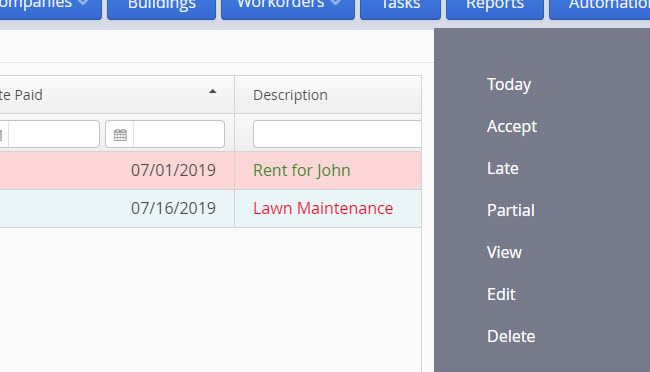
You have several options on how to approve and process the entry using the different menu items as well as edit the Suggested Accounting Entry directly in the table. Each option is covered in its own Section below with the manual option covered first followed by the other options as they appear in the right side menu.
Edit and then Accept the Suggested Accounting Entry
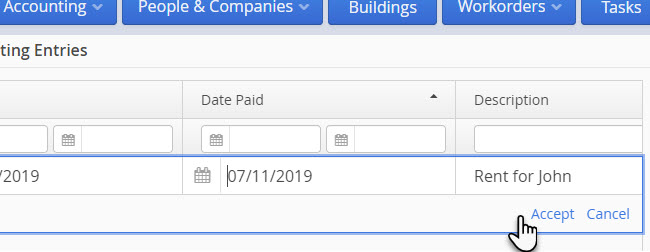
The first option is to edit the Suggested Accounting Entry and then approve it. This can be done in one of two ways.
If you have minor or quick edits then the best and easiest option is to just double click on the Suggested Accounting Entry and edit the value directly in the table. The most common example is where you just want to edit the Date Paid to whenever the payment was actually made/received. In this case it's much quicker to just double click on the Suggested Accounting Entry, edit the Date Paid, and then click on the Accept button for the edited row.
If you have a lot of edits to make, or more involved edits, then it may be better to select the Suggested Accounting Entry from the table and click on the Edit option on the right side so that you can see the full form and make all the edits you want to do.
Please note that some fields are NOT editable from the table directly such as the Notes field (in the case of the Notes field it is because it can span over many lines and as such it's not really feasible to edit paragraphs of text directly in a row in a table.
Today
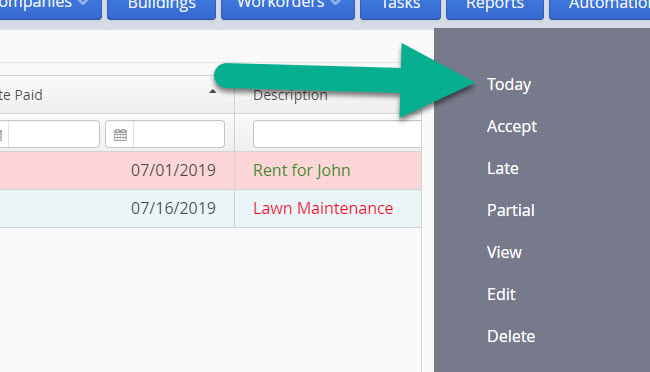
The first option is to click on the Today action which will modify the Date Paid to today's date. We generally recommend processing your transactions as they are paid so that you can click on the Today action that day and have the software automatically edit the Date Paid value to today's date for you, saving you the additional step of editing the Date Paid field. It's the quickest and easiest way to process Suggested Accounting Entries.
Accept
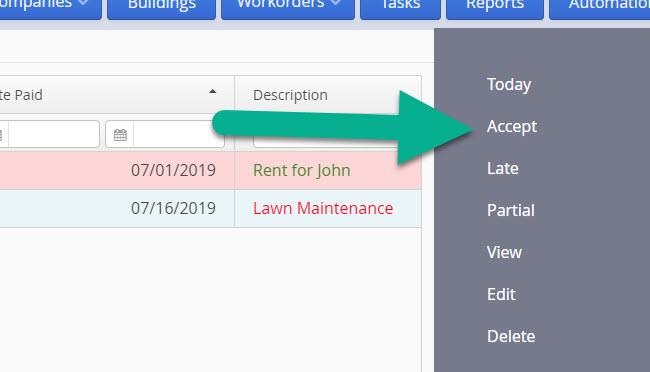
The Accept action will simply approve and accept the Suggested Accounting Entry without any modifications. This is generally used when the transaction is paid or received in full on the date that it was due.
Late
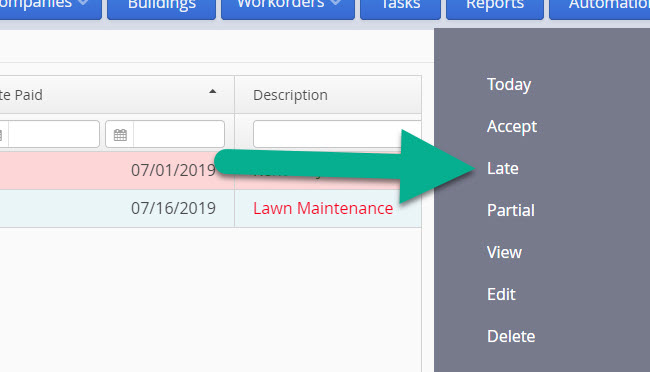
The Late action is used to processed Suggested Accounting Entries that are outstanding and still due. The action removes the Date Paid and Amount Paid from the selected Suggested Accounting Entries. In other words it processes and approves them but first marks them as unpaid.
** TIP: We generally recommend processing the Suggested Accounting Entries as the payments are received/paid, and then once your grace period is over to select all the remaining Suggested Accounting Entries and process mark them all as Late in one step. The main benefit of doing it this way is that you can clean up all your remamining and outstanding Suggested Accounting Entries in one step. As well once they are marked as Late they will then appear in the Late payment reports as well as the Tenant Statement reports as oustanding balances owed, as well as any other accounting reports you may have.
** TIP: Suggested Accounting Entries are NOT included in any of the Accounting reports as they have not yet been approved. It's only when they are promoted to the main Accounting Entries table that they will be included in the accounting reports.
Assuming you are using the default sorting order for the Accounting Entries in the main Accounting Entries table you will see all the outstanding and unpaid Accounting Entries at the top of the Accounting Entries table.
Partial
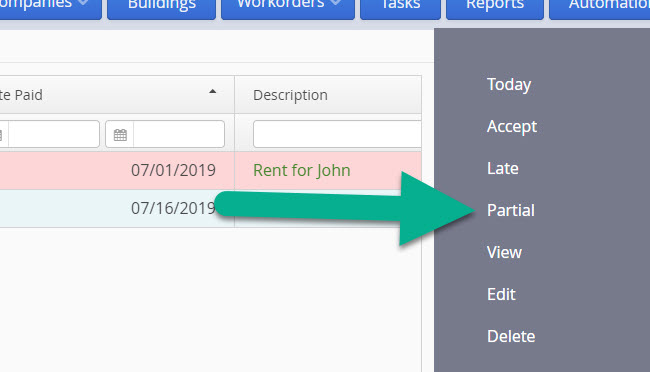
The Partial action allows you to apply a partial payment to the Suggested Accounting Entry. The partial amount paid, the date it was paid, and so on is entered in a popup window which appears after you click on the Partial action. In essence the software breaks up the existing Suggested Accounting Entry into a new Accounting Entry for the portion that was paid and edits the existing Suggested Accounting Entry to reflect the amount remaining.
View and Edit
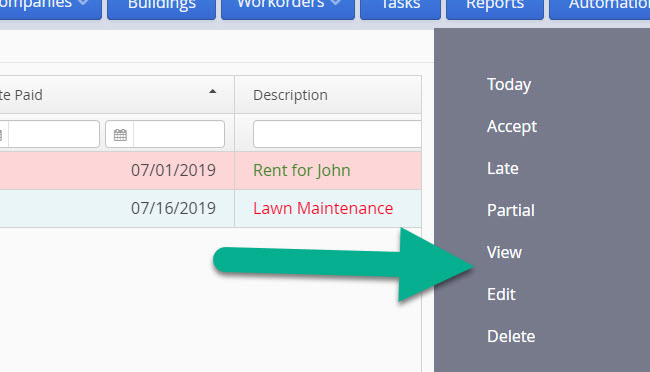
The View and Edit actions are as described. The View action lets you view the Suggested Accounting Entry whereas the Edit action allows you to edit the entry directly before accepting/approving it. Normally the Edit action is used if you want to make more involved edits then what is easily done by doubleclicking on the table and editing it directly in the table.
Delete
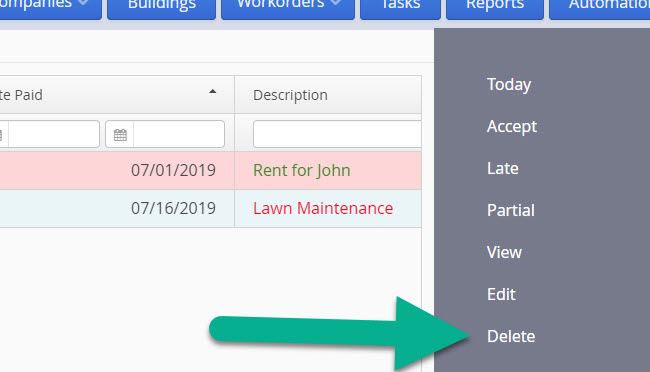
The Delete action is used to delete the selected Suggested Accounting Entries.
** TIP: If a Suggested Accounting Entry keeps appearing even after you delete it then this means you still have the associated Scheduled Accounting Entry to delete. In other words Suggested Accounting Entries are generated from the Scheduled Accounting Entries so if you are still seeing the same Suggested Accounting Entries being created then this means you have not yet deleted the associated Scheduled Accounting Entry that is responsible for creating the Suggested Accounting Entry.