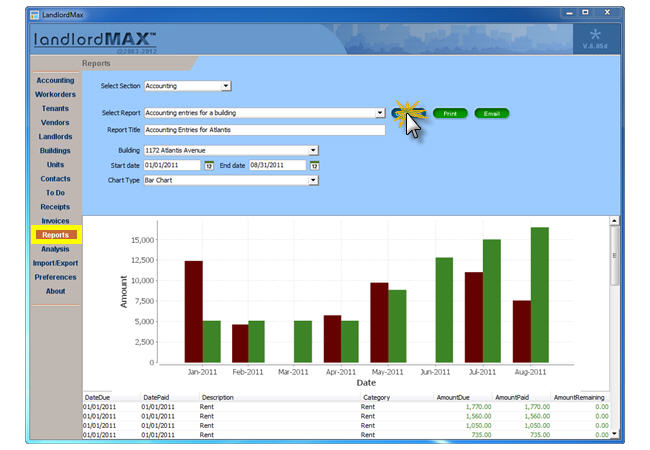5.1. How to Generate Reports
Once you have entered all your information, you will want to be able to see what's happening, when rents are due, which rents are late, how well your properties are doing, prepare reports for taxes, and so on. To do all this you will produce reports.
STEP 1: Select a section
In the Reports menu, select which type of report you want to run through the dropped down list of the Select Section box. By default the software will all reports, however if you want to limit the list of available reports to the section you're interested in, you can select a "Section" such as Accounting, Workorder, Tenant, Vendor, Landlord, Building, Unit, Receipt, Invoice, Cash flow, etc. If you're unsure, you can leave it to All which will list all available reports under the Select Report box.
STEP 2: Select a report
Select which report you want to run through the drop-down list of the Select Report box. You can generate different reports displaying List of items, Accounting Entries, Expenses, Revenues, Late Accounting Entries, Rent Rolls, Vacancy Reports, Late Rents, Expiring Leases, Cashflows, etc.
For example, if you're looking to see what the difference is between the income and expenses, the report "All accounting entries" in effect is giving you a profit/loss report. You can also generate cashflow reports which will give you your profitability per month without having to list all the details. As for the "late accounting entries" or "late rents" reports, these will give you an ongoing list of all your accounting entries that are still outstanding.
You will notice that many reports can also be grouped by the variable of your choice such as building, account, category, tenant, vendors, etc. so you can have a mean to subtotal and compare and evaluate which of your buildings, accounts, categories, tenants, units, etc. are more or less profitable than the others. This is also very useful for tax preparation purposes such as dealing with the 1099 statements and such.
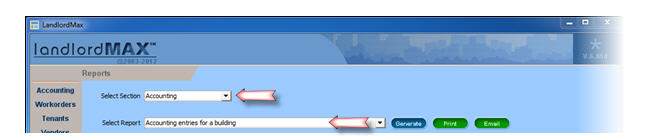
STEP 3: Customize the report title
All report titles can be customized and personalized for printing and exporting by changing the Report Title field to what you find is most appropriate. So for example the "Accounting entries grouped by building for one landlord" report can be renamed to "Fiscal 2012 Financial Report for John Smith".

Please note that your personal letterhead/logo, which you set for the Logo Preferences, will also appear in the header of the printed or exported report.
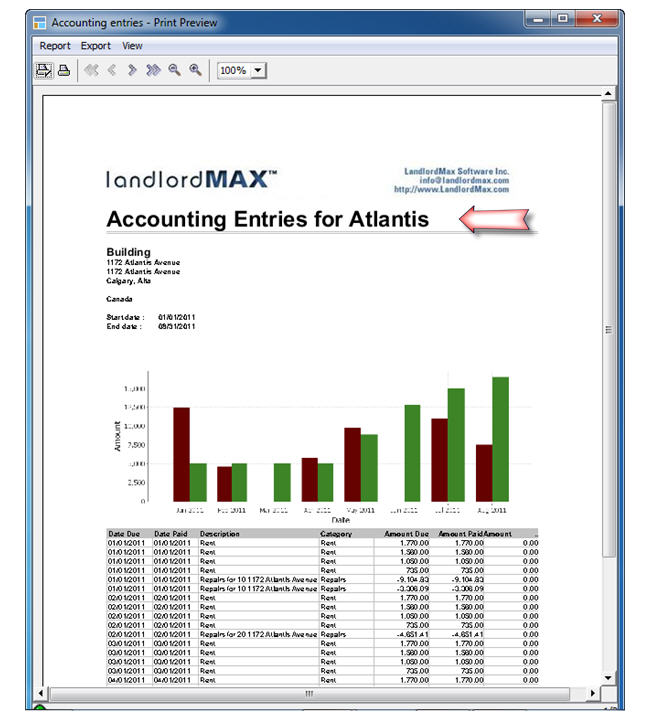
STEP 4: Select specific constraints
You can then narrow down further the set of data for the report by specifying constraints such as which building, tenant, dates, and so on you want a report about.
Please note that if you set a Start and/or End Date for any of the accounting reports, the software will only include accounting entries that have been paid (Date Paid) between those two dates (Start and End Dates). Therefore a rent for December 1st that was paid 45 days late, in January of the following year, needs to be reported as income in the year it was collected for tax and accounting purposes, not the year it was due (doing so would be incorrect). The same is true for a corporation with a non-calendar fiscal year. If no date is specified it will include ALL entries, including those that haven't been paid (because no Date Paid range has been specified for the report).

STEP 5: Select the chart and generate the report
If appropriate and available, select the chart type through the dropped down list of the Chart Type box and click Generate on the right side menu. If you select none in the Chart Type box, you will only have a table of the data with no chart in the report.
STEP 6: Print or email the report
Once you've generated a report, you can then Print, Export, or Email the report depending on your needs. All reports can be exported to PDF, Excel, CSV, and so on. The export functionality can be found in the Print Preview Window when you clicked Print.
If at any point any field is modified after the report has been generated, the Print and Email buttons will change back to their default color of blue, meaning that the report needs to be re-generated before the print and/or Email actions can be performed.