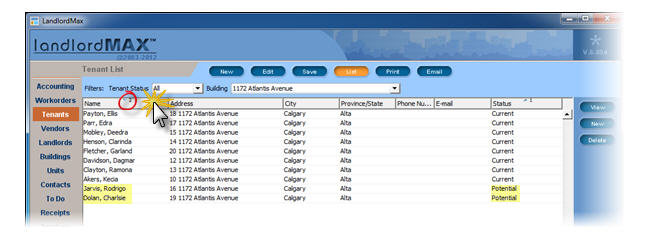6.4. Table sorting
Besides the filters, there is another mean to sort your data, both in the tables and reports. In the software, all tables can be sorted by any column. Once you've sorted a table, the order will be permanently remembered (even when you quit and restart LandlordMax) until you change it again.
SECTION 1: Sort a table according to one column
To sort a table column you simply have to click on the column header.
When you click once, the number 1 appears next to the header. It is preceded by a pointing up arrow indicating that the order is ascending. When you click twice the arrow is now pointing down indicating that the order is descending. If you click a third time, it goes back to the original default sorted order.
In the example below, the first image is the data sorted by default with the alphabetical order of the names. In the second image, after one click on the Status column header, the data is now sorted by the Status order.
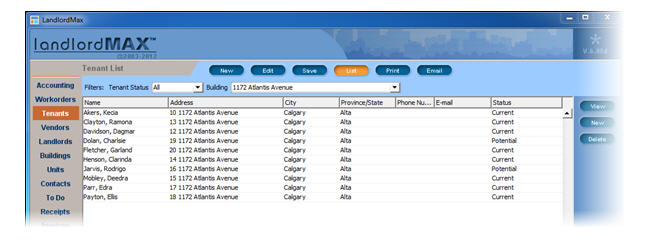
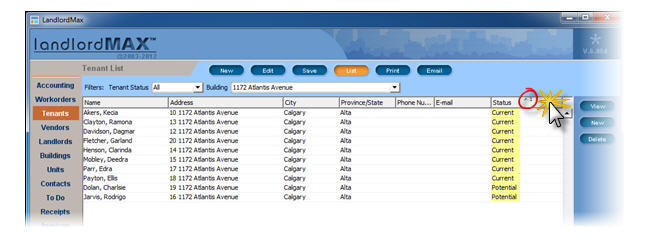
SECTION 2: Sort a table according to multiple columns
You can sort a table according to two or more columns (for example Names and Statuses).
To do this, click on a first column header, then while holding down on the Control key on your keyboard, click on a second Column Header. Again the number is preceded by a pointing up arrow indicating that the order is ascending. When you click twice the arrow is now pointing down indicating that the order is descending. If you click a third time, it goes back to the original order.
In the example below, the first image is sorted by Status. In the second image, after two clicks on the header Name holding down on the Control key, the data is further sorted by Name (Status first and Name second). Similar statuses are still sorted together but the order of the names within those statuses is now also sorted accordingly.
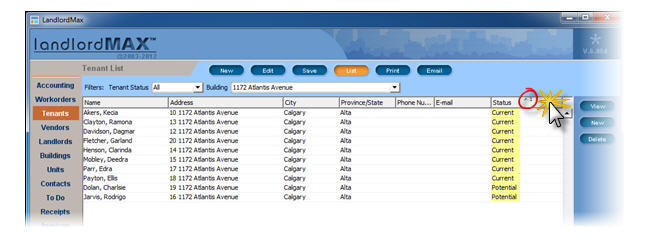

All tables can be sorted by any column within LandlordMax with the exception of reports where the data is grouped into categories (for example the report "All accounting entries grouped by buildings") by simply clicking on the Table Column Header. Once you've sorted a table, the order will be permanently remembered (even when you quit and restart LandlordMax) until you manually change or remove it.
A table can also be sorted according to multiple columns. To do this, first click on the Table Column Header of the table you wish to have sorted. Then while holding down on the Control key on your keyboard, click on the second Table Column Header you wish to have sorted. A number 2 will appear in that column, meaning that it takes secondary precedence in sorting as can be seen in the screenshot below.