3.3. Units
A unit can represent more than just a standard unit in a building in a multiplex or apartment complex. It can also represent a mobile house in a mobile park, a commercial unit in a shopping center, a bedroom a shared residence or boarding house, and so on.
STEP 1: Create a unit
You can only create units for your buildings in the Units menu. Once you've created the Unit(s), the software will automatically calculate the unit count for you under the Building. As well, the list of available Units for the selected Building is automatically adjusted for you in the drop down menus when the Building is selected.
To create a new unit, go in the Units menu and click New. In the upper section, select the building and identify the unit number.
It is normal at this point, if you followed our suggested order to fill in information (see quickstart), that you cannot see any tenant name in the dropped down list for the tenant field. Tenants will be created later and their unit will be associated in the Tenant menu. As all data is cross-referenced with the other sections, the tenant's name will then appear in the Unit's information when selected through the Tenant data entry screen. If for some reason you have already created tenants, you can simply select the one associate to the unit now.
Note that you can also enter a unit description, the classified ad you used to advertise the unit, and so on.
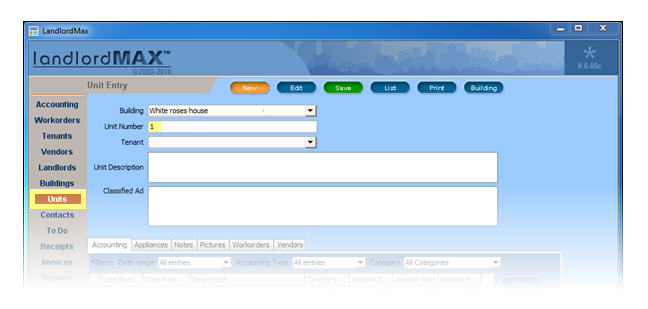
STEP 2: Fill the info about the unit
The Unit allows you to store a lot of additional information for each unit. For example, you can store Appliances, images of the unit, and so on. You can find this information on the bottom portion of the screen in the tabbed panels. Data in the tab Accounting, Vendors and Workorders will appeared automatically from entries filled in the appropriate sections of the software (for example Accounting from the Accounting Entries in the Accounting section of the software). All information is optional.
To enter your data click on the appropriate tab and then click New or Add in the right side menu.
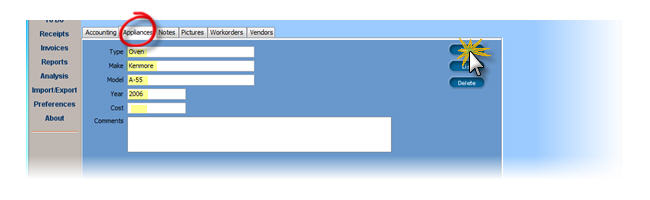
When you have entered all the information you wish, click Save on the top menu (the button is green when you need to save and returns blue when done) and then List to return to the main screen.
In the main screen, a list of all the current units ordered by number will be presented.